1. Right Click on wireless network connection
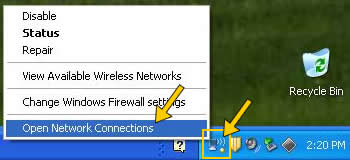
|
3. Right click on your wireless network connection and choose View Available
Wireless Networks
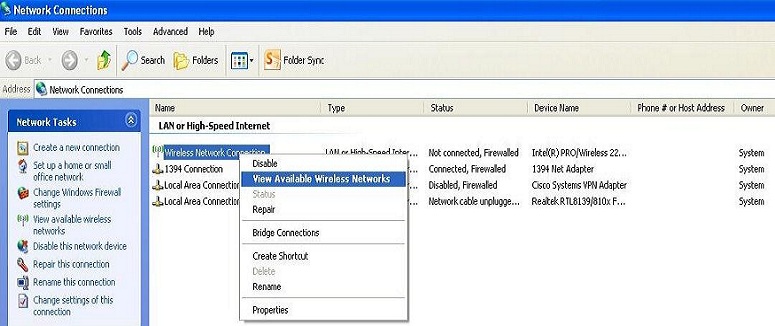
|
4. Click on Wireless Networks
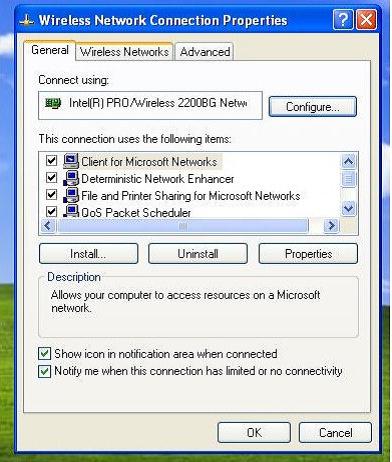
|
5. Click on Add
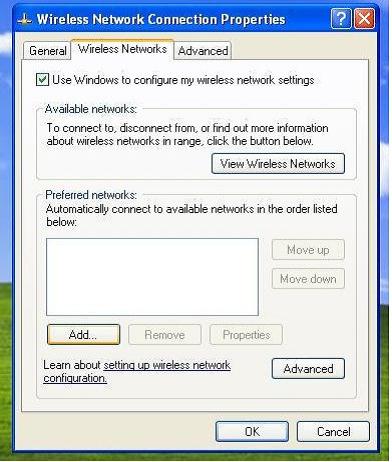
|
6. GO to the Network name (SSID) : and Write AASTSTAFF
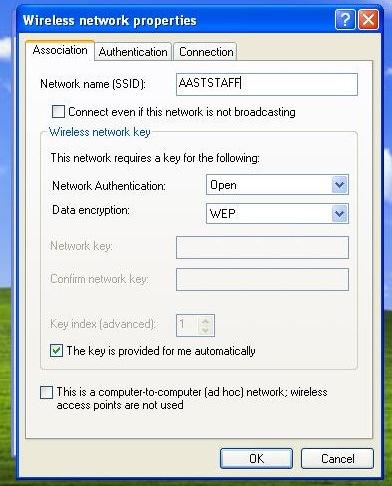
|
7. GO to Network Authentication : choose WPA2
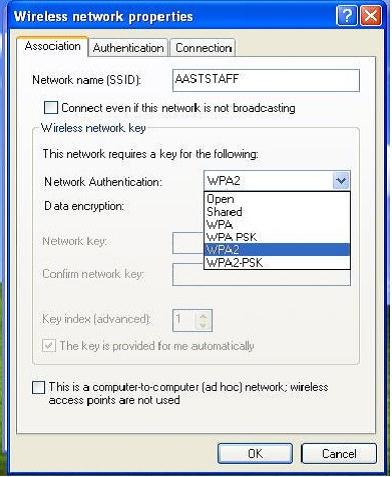
|
8. Go to Data encryption: Choose AES
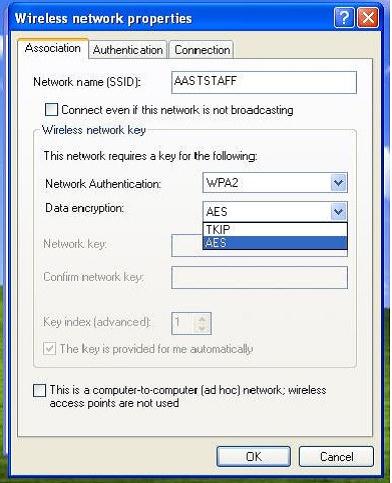
|
9. Click on Authentication
Go to EAP type: and choose Protected EAP (PEAP)
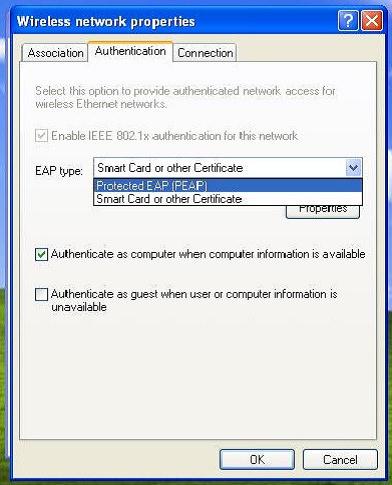
|
10. Remove the tick on the box before Authenticate as computer when computer
information is available
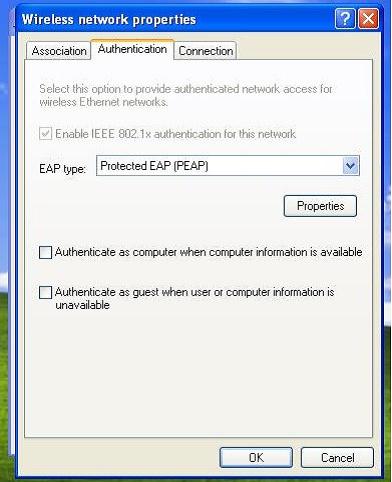
|
11. Click on Properties
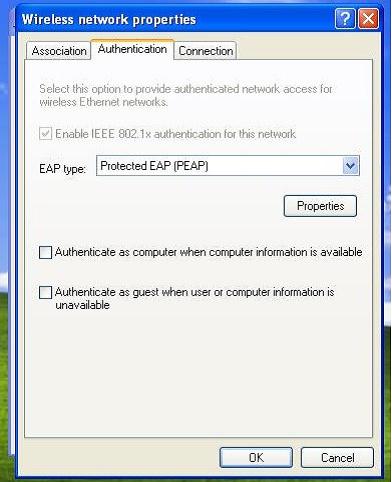
|
12. Remove the tick on the box before Validate server certificate
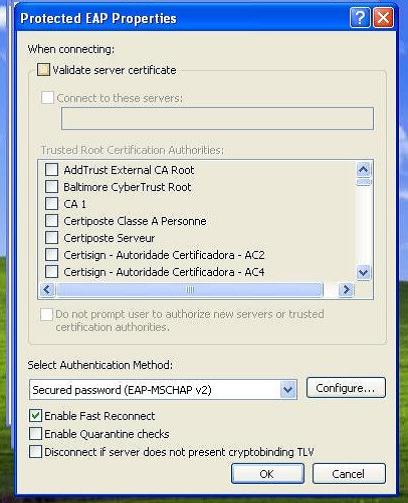
|
13. Go to Select Authentication Method: and Choose Secured password (EAPMSCHAP
v2)
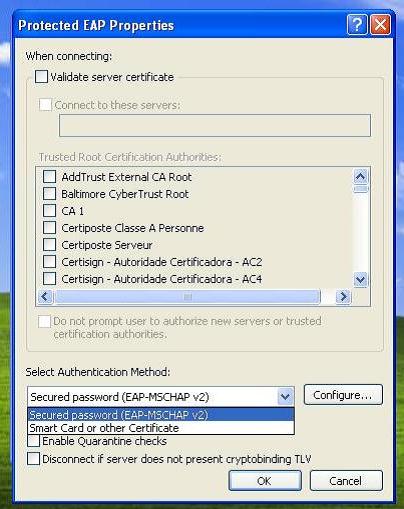
|
14. Click on Configure next to Secured password (EAP-MSCHAP v2)

|
15. Remove the tick on the box before Automatically use my Windows logon name
and password (and domain if any)
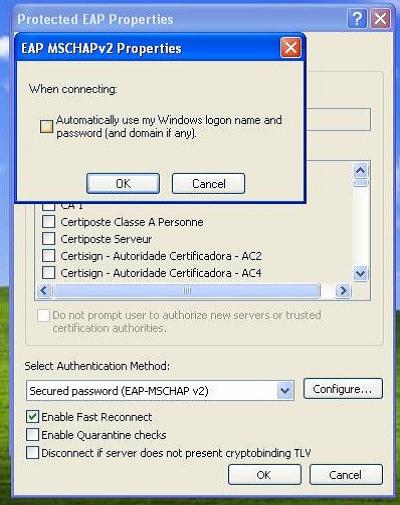
|
16. Click on Connection
Tick the box before Connect when this network is in range
Click OK
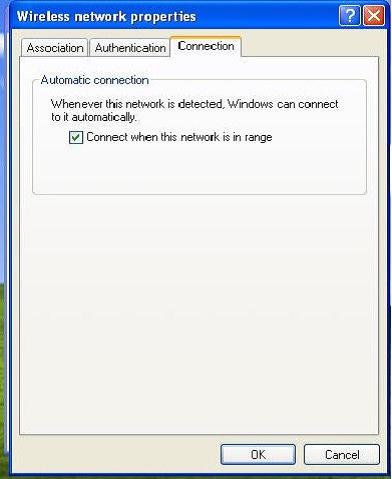
|
17. Write your user domain name in the space opposite to user name:
Write your domain password in the space opposite to password:
Click OK to connect wirelessly
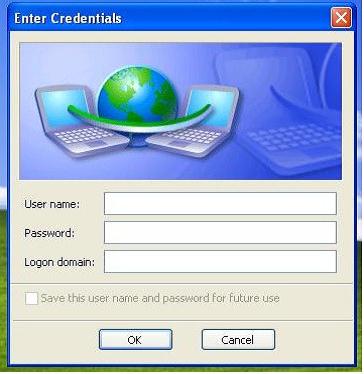
|