Active Sync |
- Select "Settings" from your IPad.
Select "Mail, Contacts, Calendars".
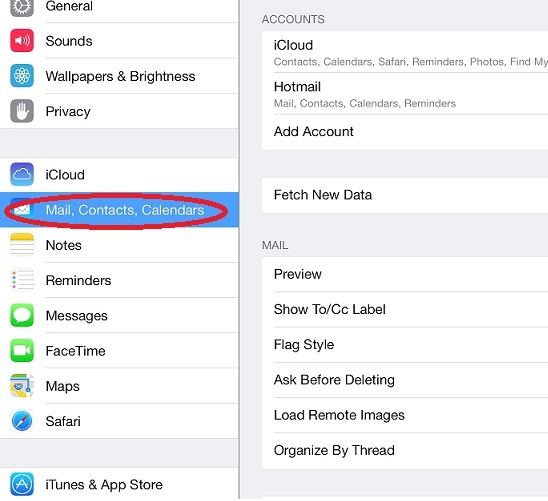
- Select "Add Account".
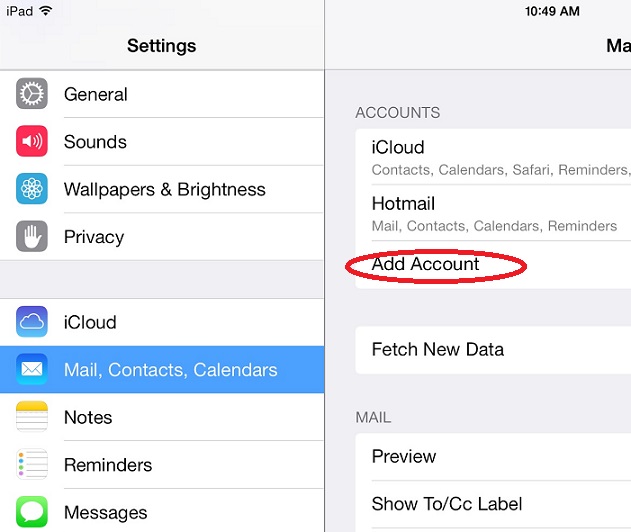
-
Select "Exchange".
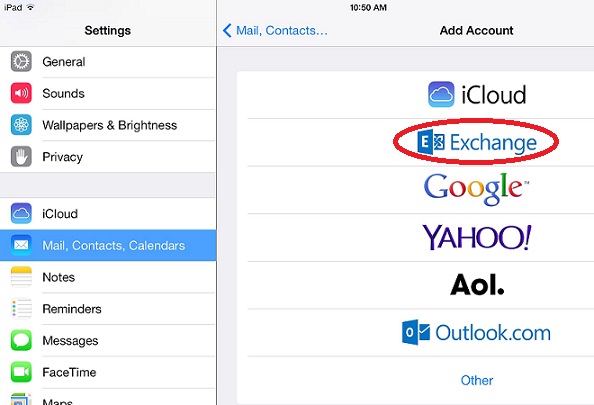
-
Enter your E-mail Address and Password then click next.
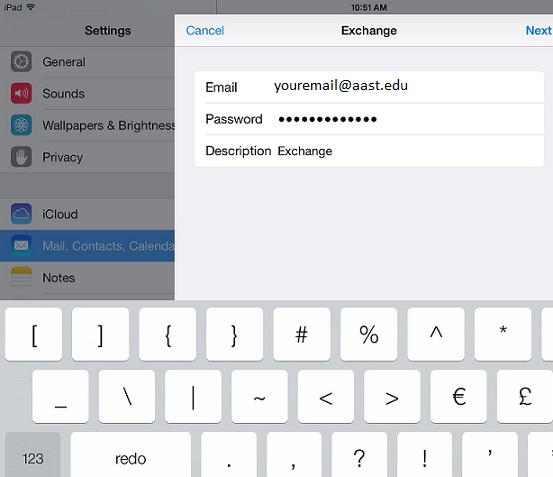
- Click Save.
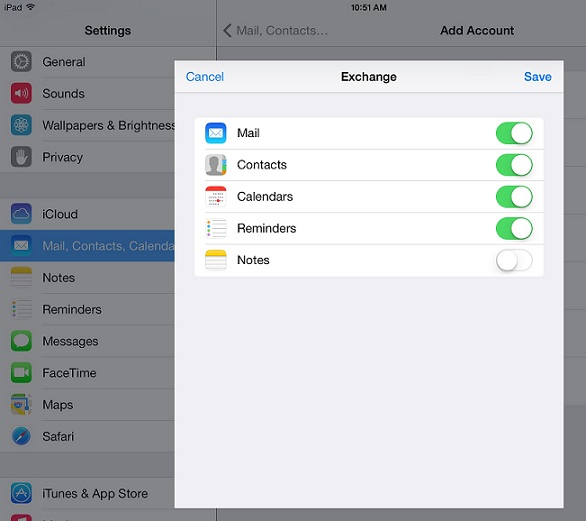
-
Open your mail.
|
|
|
IMAP |
-
Select "Settings" from your IPad.
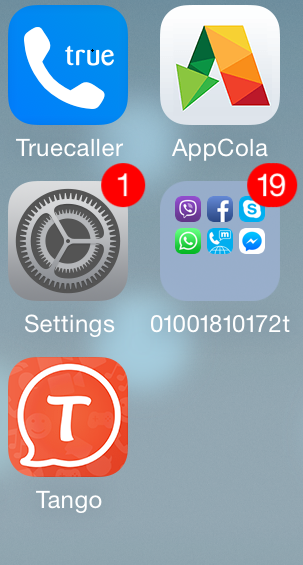
-
Select "Mail, Contacts, Calendars".
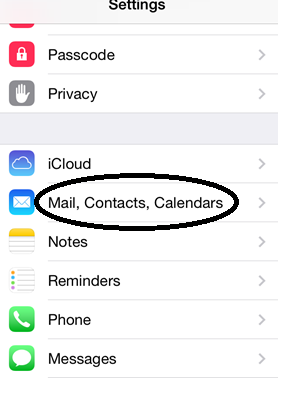
-
Select "Add Account".
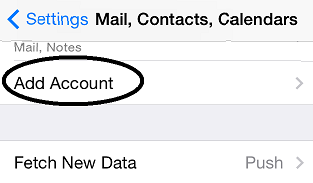
-
Select "other".
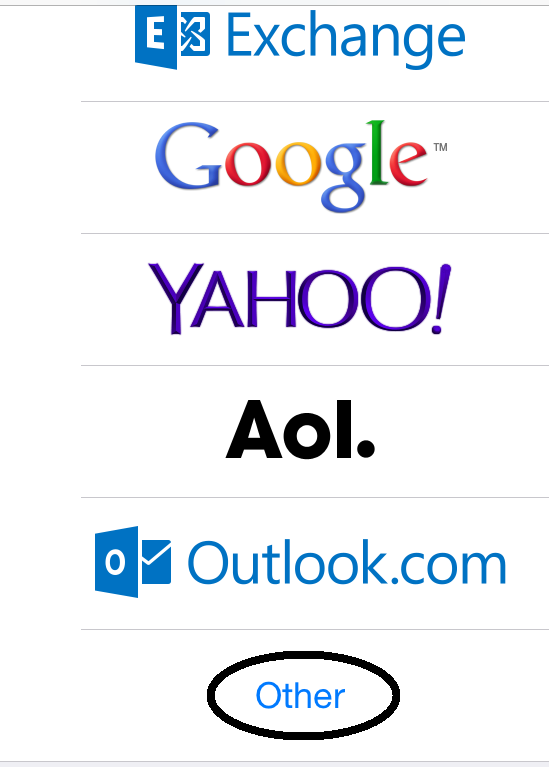
-
Choose add mail account.
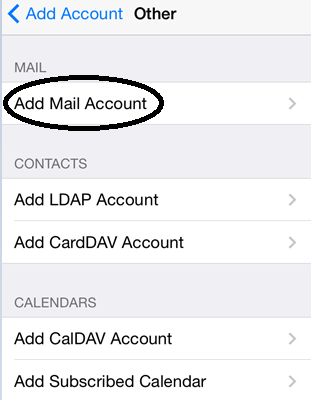
-
Type your name, E mail and Description (optional).
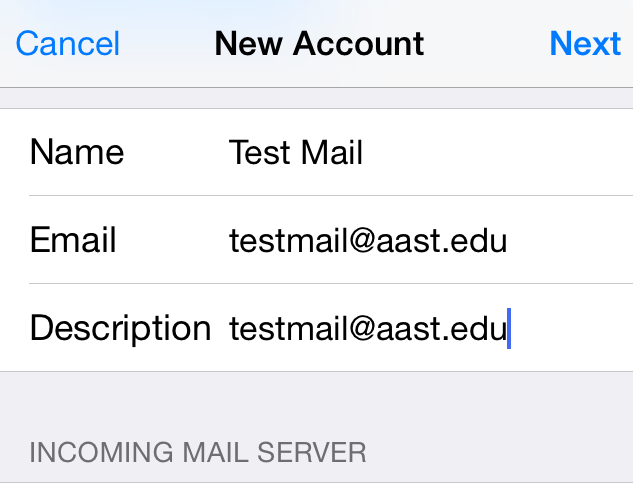
-
For incoming mail server, In host name, type: newmail2013.aast.edu then type your username and password.
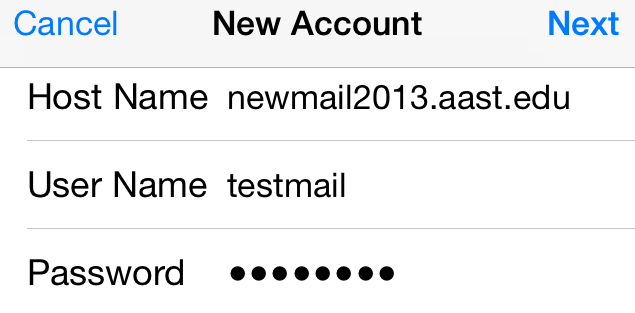
-
For outgoing mail server, in host name type: esmtp.aast.edu then supply your username and password.
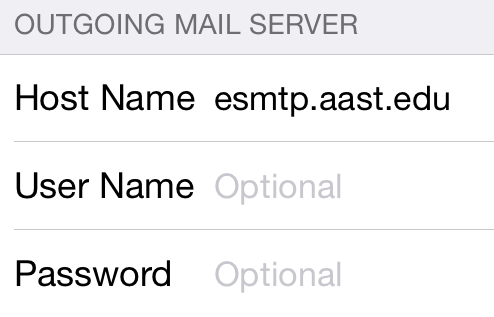
-
The server need to verify the certificate then mail will be working.
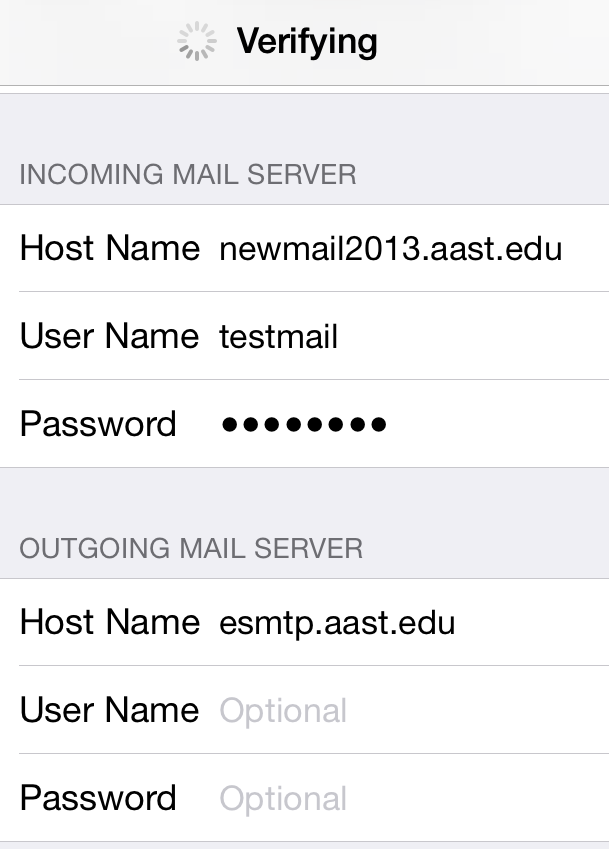
|
|